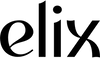Managing Your Elix Account and Subscription
Essential Takeaways
- No matter where you are, we've got you covered. Learn all you need to know about managing your Elix account and subscription.
- If you have any questions, please email team@elixhealing.com
Signing In

- Sign into your account by clicking the person icon in the top right corner of the page.
- If you’ve forgotten your password, click “Forgot password?” and it’ll direct you to next steps for resetting your password.
Editing Your Subscription

- Once you sign in, scroll down to "Active subscriptions." To edit a subscription, click the "Edit" button (a purple box on the right side).
- On your subscription page, you can see the details of your subscription, including:
- Next charge date
- Delivery schedule
- Product title
- Shipping address
- Billing address
- Credit card information
Updating Next Charge Date

- To edit your next charge date, click the first section that says “Next charge date” and a pop-up will show with the original date noted as a purple circle.
- To change the date, move your cursor to click on a different date of your choice. Click “Update next shipment date” to save your changes.
- Click “Order now” if you want your order charged today.
- If you have multiple subscriptions, the pop-up will change to ask if you want to update the charge date for all or just one of your subscriptions. Click what you want to update.
Updating Delivery Schedule

- Below the “Next charge date” section is “Delivery schedule,” and you can adjust the timeframe between orders to 14, 21, 28, or 35 days. Click “Update” to save your changes.
- For example, if your cycle is shorter, you can change the recurring timeframe to every 14 or 21 days.
- Alternatively, you can click “Order now” (below “Product”) to make your charge date today instead of going through the “Next charge date” pop-up.
- You can skip your order for the month by clicking “Skip shipment.”
- For example, this is applicable if you’re going on vacation or don’t need Elix for the next month due to having extra.
- Note that this option only skips one order, not multiple orders.
- Below “Skip shipment,” you can edit your shipping, billing, and credit card information. Don’t forget to click “Update” to save!
Editing Your Shipping and Billing Addresses

- Click the “Addresses” tab to see a list of your shipping addresses.
- To edit an address, click on the arrow, edit, and click “Update” to save.
- To edit your billing address, click the “Billing Information” tab to see it.
- To edit it, click on the arrow, make your changes, and then click “Update” to save your edits.
- You can also change your card on file by clicking “Card on file,” editing it, and then clicking “Update” to save your changes.
You can also watch a short video tutorial for managing your account and subscription here. For any other questions or concerns, please email team@elixhealing.com.
This article was reviewed by Dr. Liem Le.
Dr. Liem Le is a Doctor of Chinese Medicine, Functional Medicine Practitioner, and Nutritionist Integrative Medicine Department at H. Lee Moffitt Cancer Center. He is a part of the teaching staff for the Masters program for the Functional Medicine and Human Nutrition program at University of Western States. Dr. Le is currently working on his fellowship in Integrative Medicine with the Academy of Integrative Health and Medicine via a scholarship from the White House to complete the initiative.